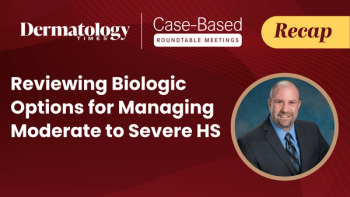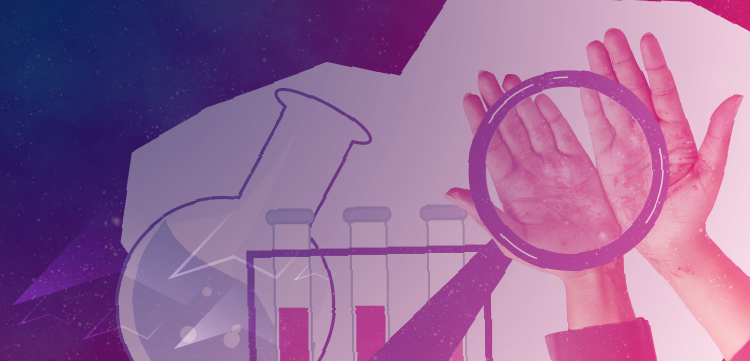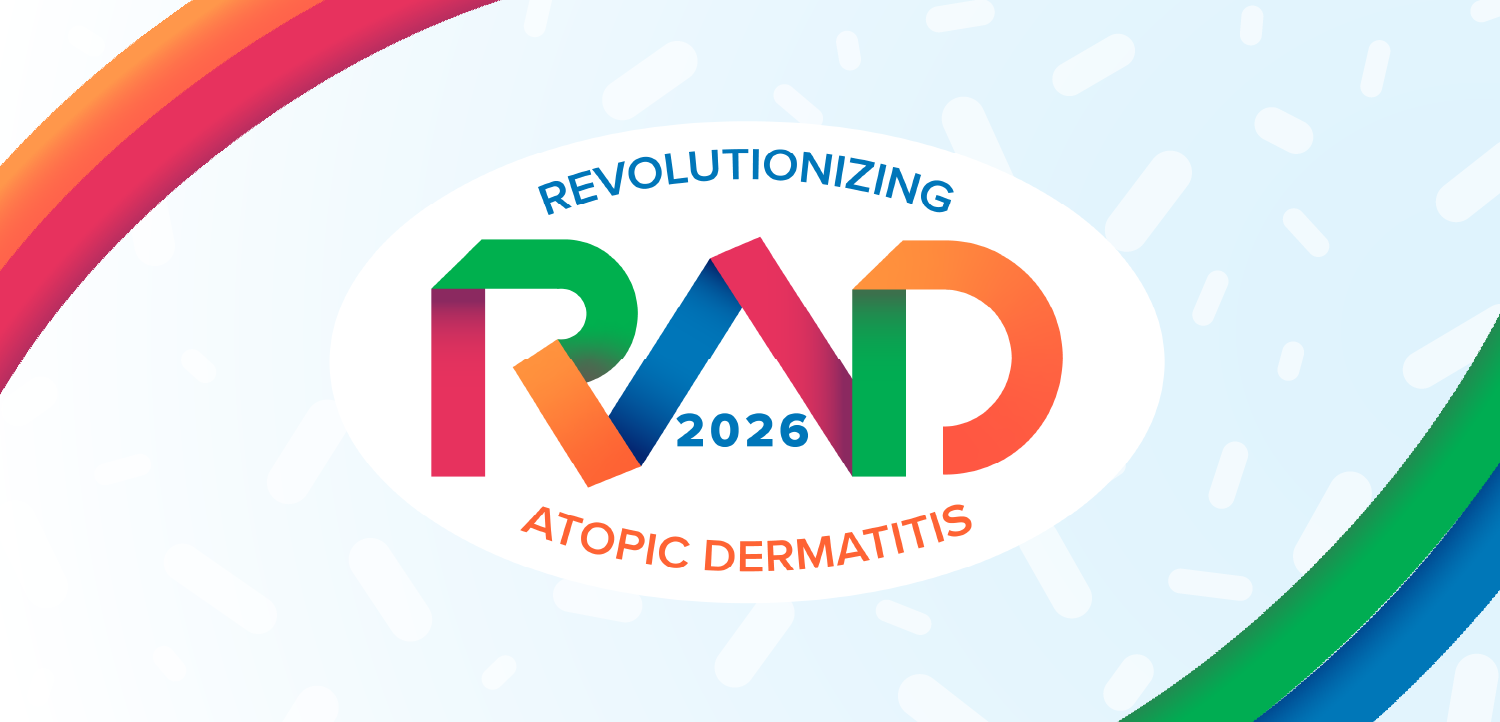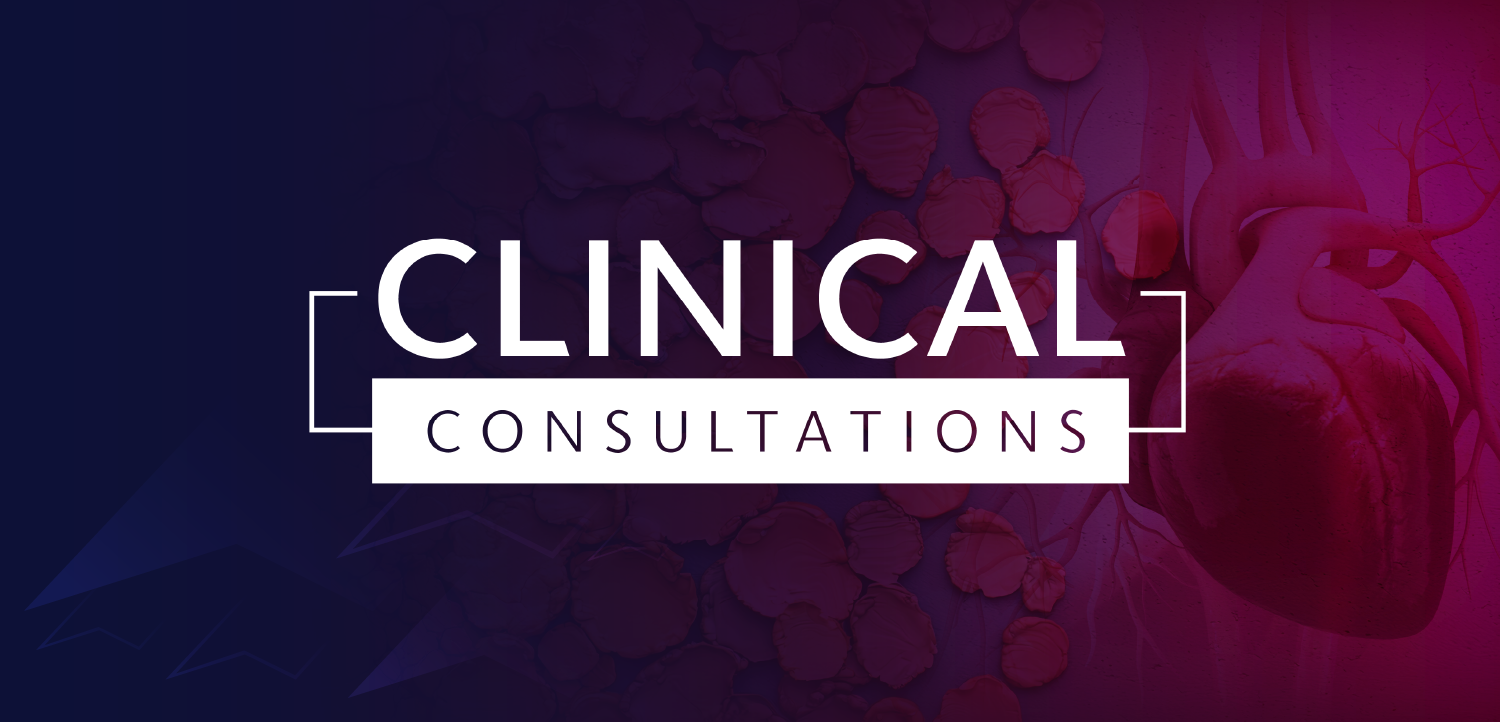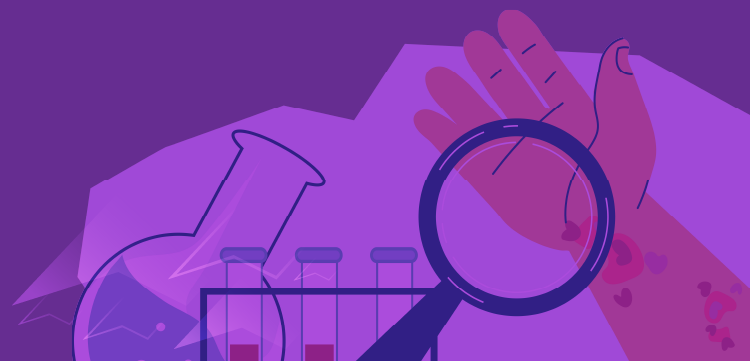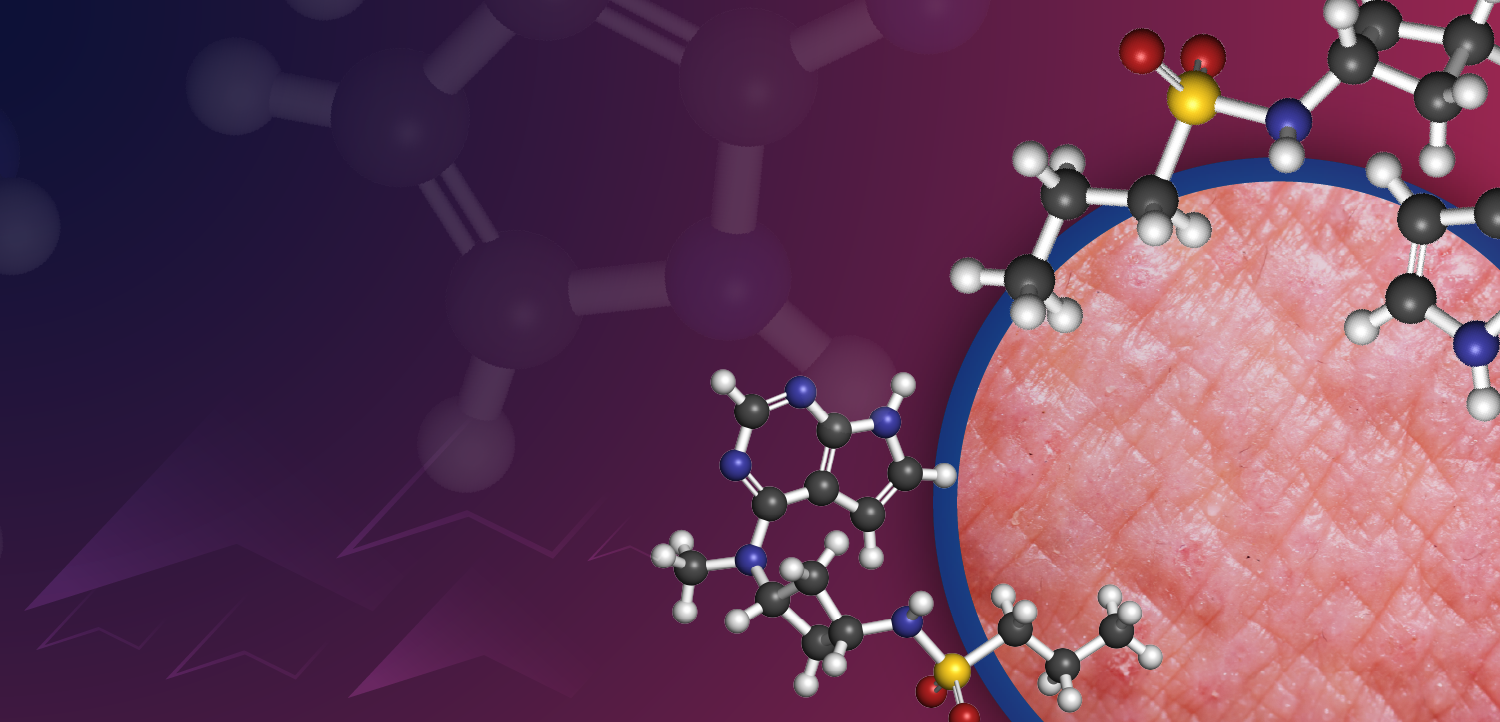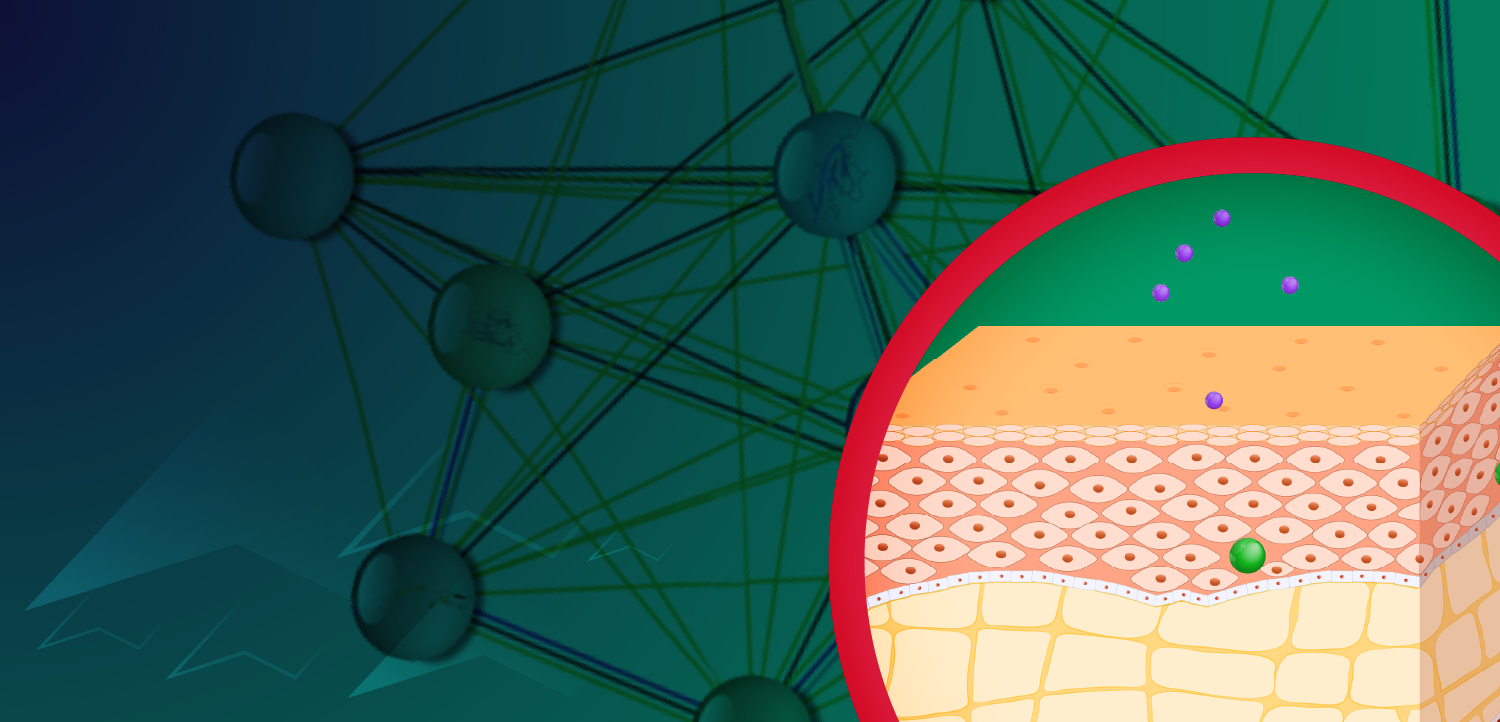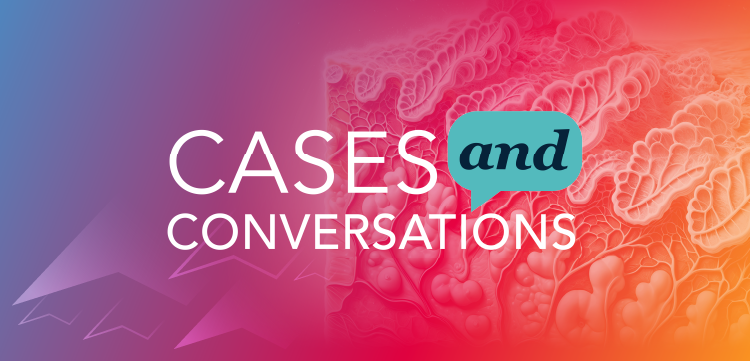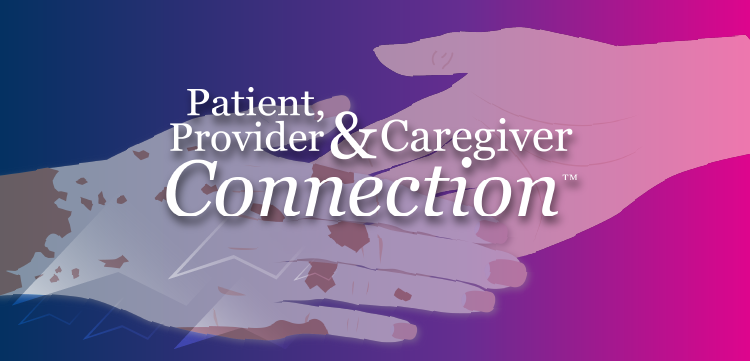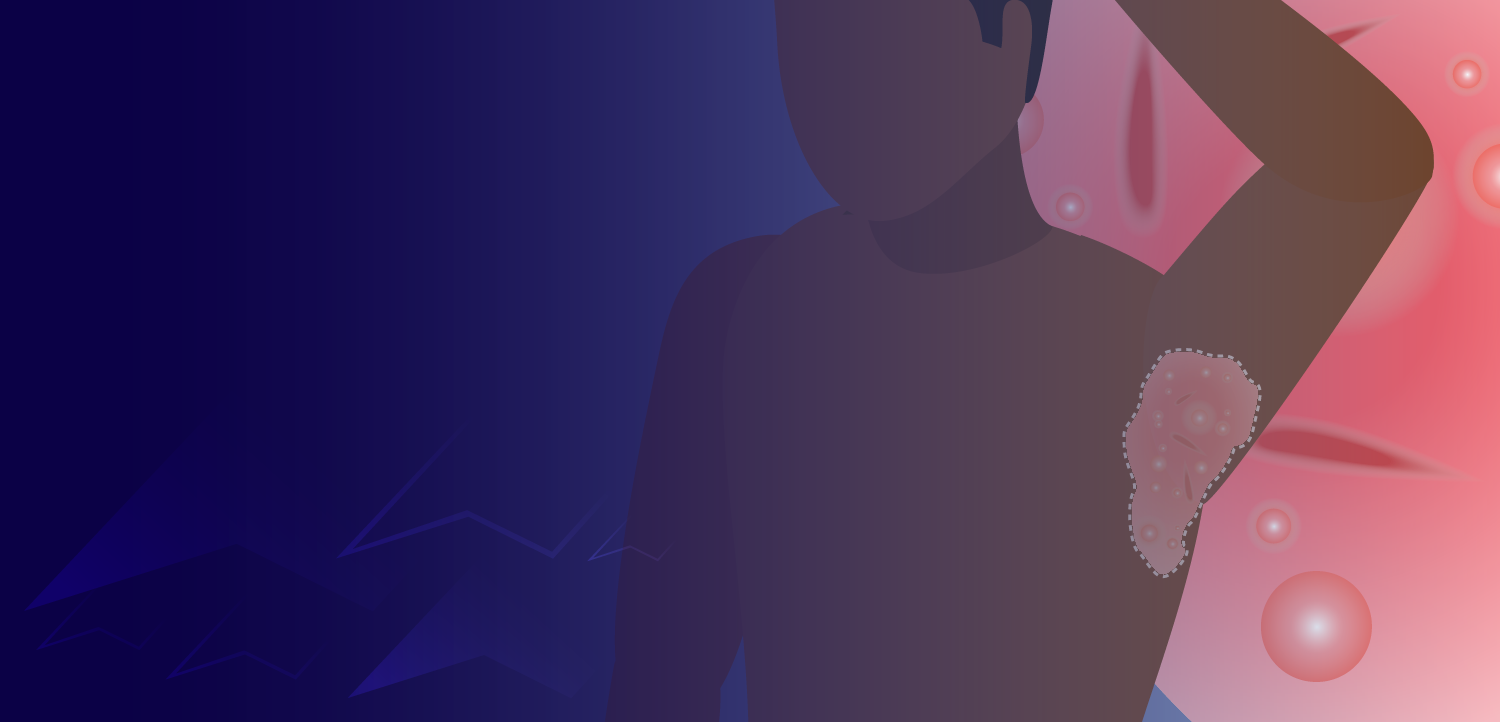Avoid embarrassing automatic font substitutions
Many of us create PowerPoint (Microsoft) presentations every year, for business, education and family use. Often, the material is presented or viewed on someone else's computer, on the central server at a medical meeting, or by a business associate or family member.
We have all seen PowerPoint presentations where the words ran over the photos or ran off the screen. Sometimes characters were replaced by white boxes or question marks.
Analysis of these failures shows that there are a relatively small number of frequently repeated errors, and that the failure rate in our PowerPoint presentations can be greatly reduced by taking some simple precautions.
Font faux pas
These steps will greatly reduce the risk of "font substitution," which PowerPoint automatically imposes if a specified font or font size in not available on the computer system with which the presentation is being viewed.
When font substitution happens, the font style and/or font size substituted is automatically chosen by PowerPoint, and sometimes will display in a manner that is grossly different from what you intended.
You might accidentally insert a strange font when copying and pasting text from a Web page, a PDF or other text document. You can prevent this by simply checking the font type and size after you have pasted in a block of text, and, if necessary, converting it to the simple standard font used in the rest of your presentation. If you fail to take this simple precaution, the text block in 15-point Tahoma (which looked gorgeous on your own fully loaded office computer) might look foolish when automatically converted to 18-point Times on the central server at a big medical meeting!
If you find it necessary to use an uncommon font (for example, Adabi Condensed Ultra Bold, or Hebrew or Greek script) in part of your presentation, you can prevent problems by formatting the text in the way that you want it to be seen, saving the text block as a JPEG, then inserting the JPEG as an image in your PowerPoint rather than using raw text.
If you are organizing a meeting, feel free to pass these tips along to everyone who will be presenting to improve their chances of a successful presentation.
Kevin C. Smith, M.D., is a dermatologist in Niagara Falls, Ontario. He may be reached at
.
Newsletter
Like what you’re reading? Subscribe to Dermatology Times for weekly updates on therapies, innovations, and real-world practice tips.